
EG353 Software tools support page
Document links
- Product Page
- Document Pack Includes protocol summary
- EG353 Protocol V2.docx See your product specification for a list of supported messages. This document is a guide to help software developers communicate with the PSU using raw ASCII strings
Automation SDK
 Fully supported. See the Automation SDK page
Fully supported. See the Automation SDK page
GUI (Graphical User Interface)
Manual control and monitoring. EG353 GUILicence conditions are attached to the use of this software
Logging Software
Collect comma separated log file for evaluation and soak testing. See EG353 Logger - - > > (Instructions)Licence conditions are attached to the use of this software
Command Terminal
Send and receive raw ASCII commands on the serial port for manual control and monitoring. See CmdTerm2Licence conditions are attached to the use of this software
Download the button files here
NOTE: Consider the Automation SDK as your primary method of control
Firmware update tool
Update the firmware on your PSU. New firmware issued in response to a support request. PsuLoader (firmware update tool) - - > > (Instructions)Licence conditions are attached to the use of this software
Serial to optical interface
Use AE Part number 33400218-00 to connect your PC to the PSU.
Step by Step instructions
- Connect to the USB socket of your computer
- Wait. Windows 7 (and above) will automatically install drivers from windows update
- For Linux or offline driver installation, visit FTDI
- Connect as shown in photographs below
- Start the GUI software and select the newly created COM port
Connection Troubleshooting
To disconnect - NEVER pull on the fibre cable. Grip the connector tightly and remove. Visually inspect the ends of the fibre optic cable. Check the plastic fibre is flush with the end tip of the connector and not pulled inside the body of the connector. This is the most common cause of connection problems.Interface box connection
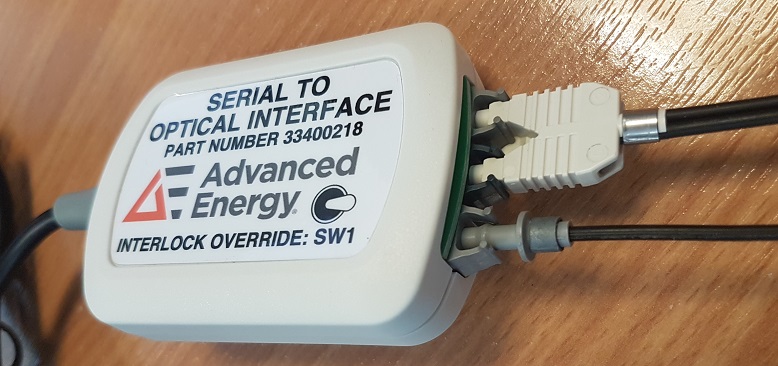
Rear connection
